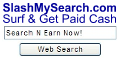Ok so you want to embed a YouTube video onto your blog or website..
Let me show you how to do this in some very easy steps, it really isn't that hard to do at all & it is only a matter of 'copy & paste' you really do not need any programming knowledge or any HTML expertise!
What you need to do first is locate the video on YouTube that you would like to share..
Where You see the web address this is what you need to 'copy' (CTRL+C) or highlight, right click & select 'Copy'
To send the link simply right click, & select 'Paste' the link will now be entered & will be a clickable link that will look somethink like this:
http://www.youtube.com/watch?v=2nM90dPW7mg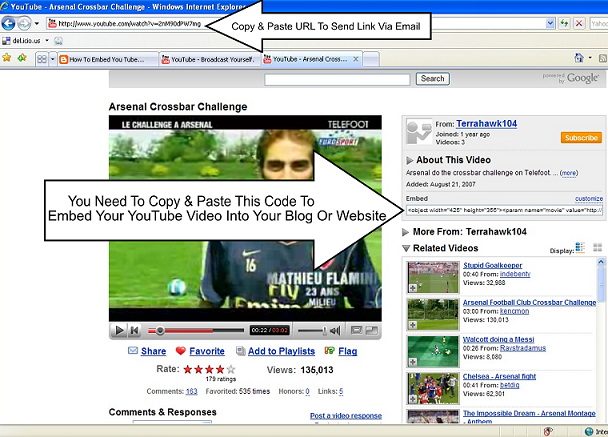
So now you have the HTML code copied how do you then place it on your blog or website? The code is in HTML format which is the script most webpages & blogs run with. For examlpe say you have a YouTube Video that you want to intergrate onto your Blog.. How do you do it? Well, it is very simple, first you need to copy the HTML code as illustrated above (This is not the URL or Web address) This is the code on the right of the picture above.
Once you have logged into Blogger go to: 'Dashboard' & find the Blog you wish to embed your YouTube Video code, then click 'edit post' (this is the post that you wish to embed your Video in) Once you have done that you will be taken to your HTML editor that will look like this: When you click 'Edit HTML' you will be shown your post but purely in HTML text, now you need to navigate to where you want to place your code, so that it will be where you want it on your Blog/Post. Now all you have to do is right click & 'Paste' You will now have the YouTube code embedded on your page, like so: Now all you need to do to view your YouTube Video in your Blog is do the following: Click on tha tab marked 'Compose' and you will be taken back to the normal view of your text. you will now see your YouTube video embedded within your Blog like so: If you are having problems with the above dircetions, you can also try here: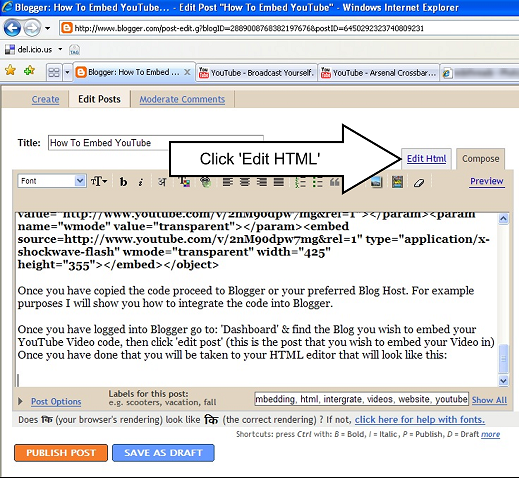
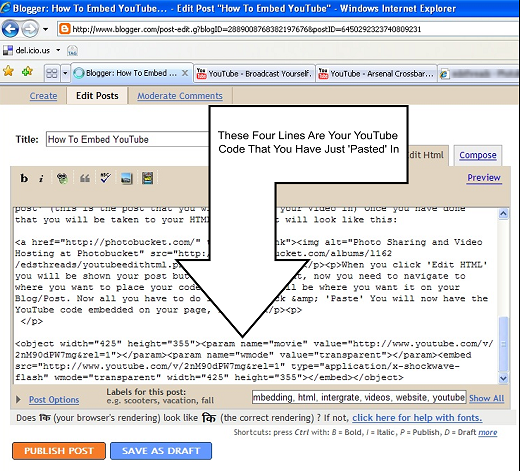
YouTube Embedding Instructions by Blogger
If you have any questions please leave a comment on here & I will reply to it as soon as possible. Thanks for viewing my Blog.